MCP Integration
The MCP (Model Context Protocol) integration lets you easily connect your preferred LLM providers to your SmartBucket. This enables secure, unified access to your data and language models, making it easy to configure, authenticate, and retrieve content from SmartBuckets across different LLM environments.
Prerequisites
- Raindrop API Key
- The Raindrop SDK uses API keys for authentication.
- You can obtain your Raindrop API key by logging into your Raindrop Account and creating a new API key in
Settings -> API Keys.
- An LLM Provider
General Configuration for your MCP Integration
{ "mcpServers": { "liquidmetal": { "command": "npx", "args": [ "mcp-remote", "https://mcp.raindrop.run/sse", "--header", "Authorization: Bearer ${RAINDROP_API_KEY}" ], "env": { "RAINDROP_API_KEY": "<ADD_YOUR_RAINDROP_API_KEY_HERE>" } } }}Tools
After configuring your MCP integration with SmartBuckets, you now have access to the following tools:
document-searchdocument-querychunk-search
Document Search
Use the document-search tool to search for documents in your SmartBucket. The input is a natural language query and the output is a list of documents that match the query.
Example: Find all PDF documents in my SmartBucket called "history-smartbucket".Document Query
Use the document-query tool to firectly ask questions about a specific document in your SmartBucket. The input is a natural language query with an output and the output is a natural language response to the query.
Example: What is the name of the person in document medieval-times.pdf? In my SmartBucket called "history-smartbucket".Chunk Search
Use the chunk-search tool to search for content in all your documents in your SmartBucket. The input is a natural language query and the output is a list of content that matches the query.
Example: Find all content related to the topic of knights in my SmartBucket called "history-smartbucket".Claude MCP Integration
For the Claude MCP integration, add the following to your claude_desktop_config.json file:
{ "mcpServers": { "liquidmetal": { "command": "npx", "args": [ "mcp-remote", "https://mcp.raindrop.run/sse", "--header", "Authorization: Bearer ${RAINDROP_API_KEY}" ], "env": { "RAINDROP_API_KEY": "<ADD_YOUR_RAINDROP_API_KEY_HERE>" } } }}After adding to the configuration file, you can see your tools in your Claude Desktop App.
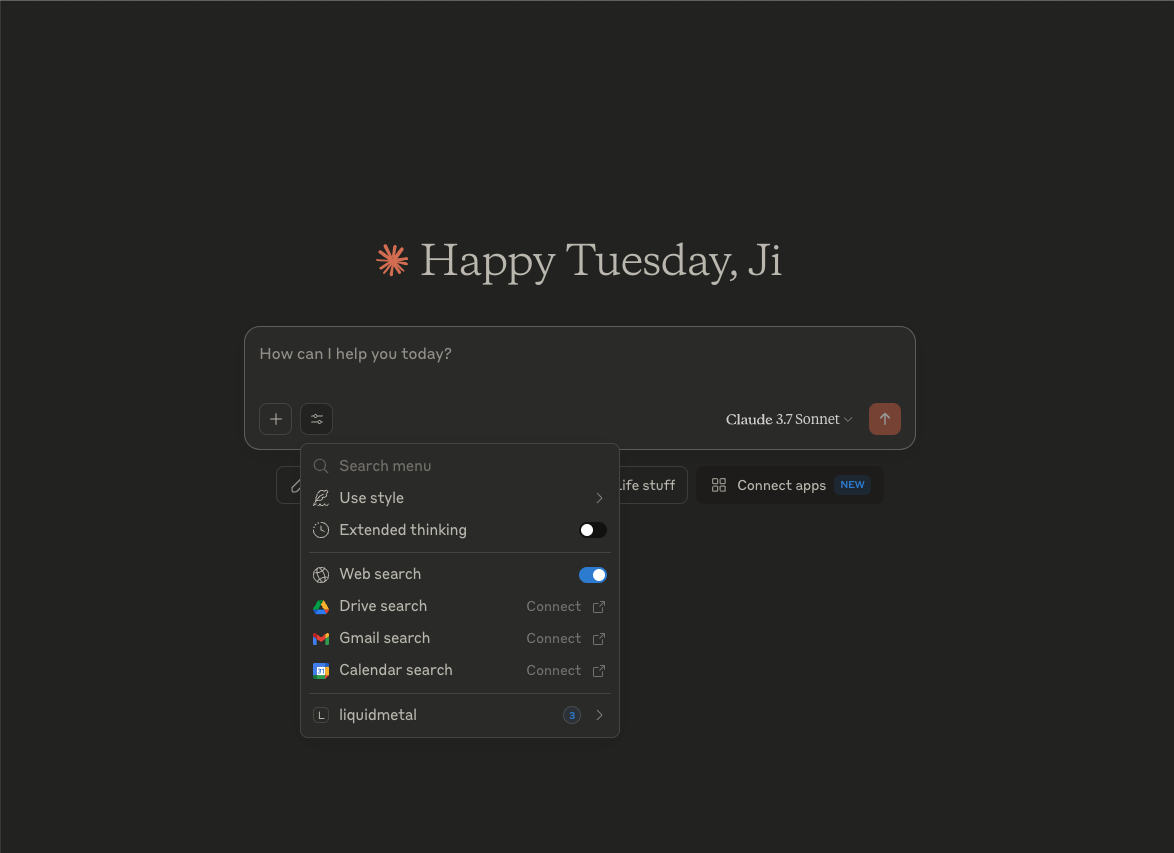
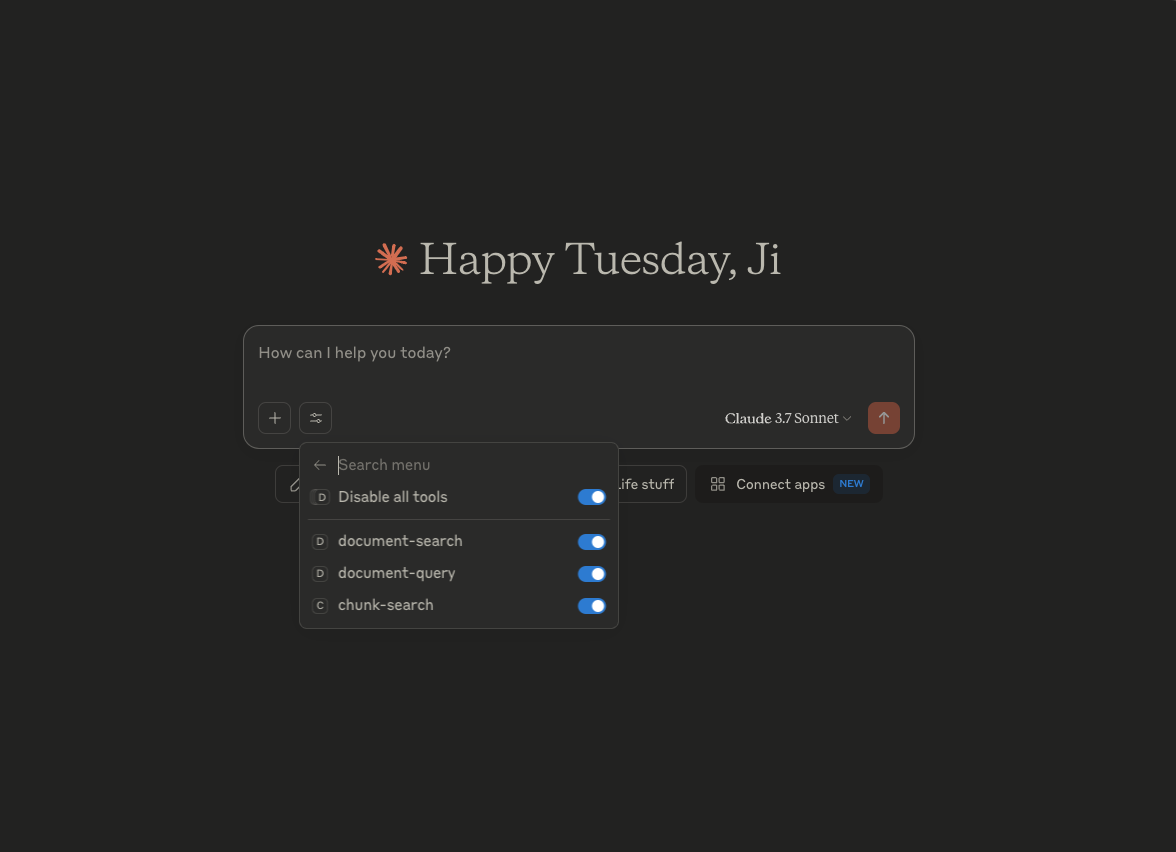
For more information about Claude’s MCP integration go to Claude’s MCP integration docs.
Cursor MCP Integration
To get started with the Cursor MCP integration, add the following to your .cursor/mcp.json file:
{ "mcpServers": { "liquidmetal": { "command": "npx", "args": [ "mcp-remote", "https://mcp.raindrop.run/sse", "--header", "Authorization:${AUTH_HEADER}" ], "env": { "AUTH_HEADER": " Bearer <ADD_YOUR_RAINDROP_API_KEY_HERE>" } } }}For more information about Cursor’s MCP integration go to Cursor’s MCP integration docs.